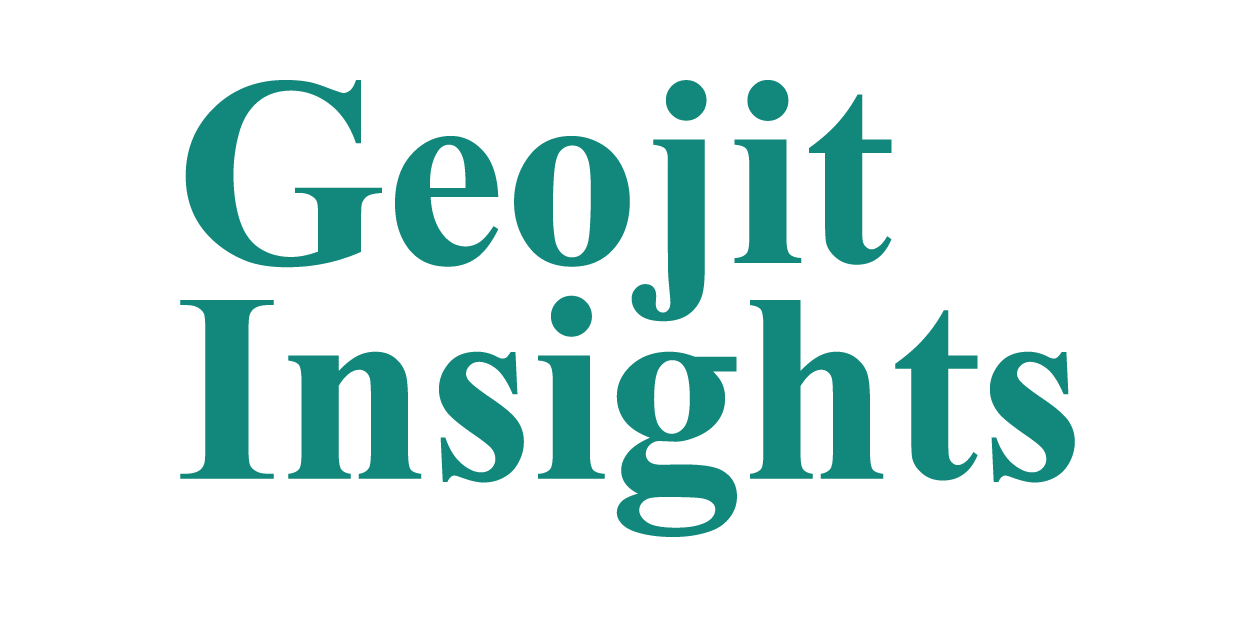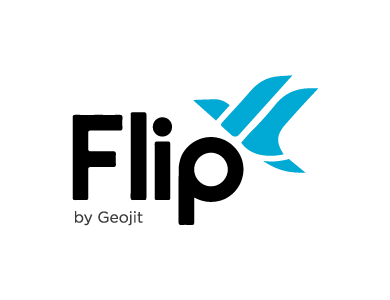One Cancel Other Order(OCO)
A “One Cancel Other (OCO) Order” is a combination of two separate orders: a Limit Order and a Stop-loss Order. It allows you to set both a Target Price and Stop-loss Price for a trade. If either of the two orders is executed, the other order is automatically canceled. OCO Orders are commonly used to manage risk and can be placed against Open Positions and Holdings.
It is important to note that an OCO order can only be placed against open positions. It can be placed as a market or limit order with the time condition as either a day or GTD order. The order is saved in Geojit’s order management system and sent to the exchange when the OCO price is triggered.
Day order condition: If the OCO order is placed with the day time condition, it will have to be placed within the daily price range.
GTD order condition: If the OCO order is placed with the GTD time condition, it can be placed outside the daily price range. It will remain in Geojit’s order management system till one of the prices is triggered, or the order reaches expiry.
Let us look at the orders involved with an example:
Mr Rahul has an open position of 100 shares of Wipro trading at Rs. 420 per share. He wants to book profits if the price reaches Rs. 500, or close his position if the price goes down to Rs. 400.
For this, he can place an OCO order with:
- The take profit (limit) order at Rs. 500 per share.
- The stop-loss order at Rs. 400 per share.
Assuming that Mr Rahul places his order with the GTD condition, it will remain in Geojit’s order management system till Wipro’s price trades at/above Rs. 500, or trades at/below Rs. 400 per share, or the order is cancelled/expires.
Scenario 1: Wipro trades at/above Rs. 500
A market order is triggered for the take profit order of Rs. 500 and the stop-loss order for Rs. 400 is cancelled.
Scenario 2: Wipro trades at/below Rs. 400.
A market order is triggered for the stop-loss order of Rs. 400 and the take profit order for Rs. 500 is cancelled.
How to place OCO Order
To place an OCO Order, follow these steps:
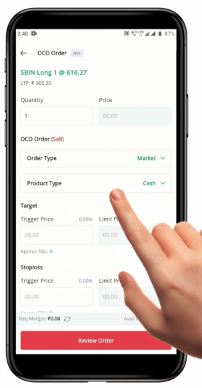
- Go to the Holdings or Positions section in your Portfolio.
- Select the desired Security.
- Click the “OCO Order” Button.
- You will be redirected to the Order Placement Page with details of your “Holding Quantity”, “Average Price” and the “Last Traded Price”.
- The “Quantity” field is auto filled based on your Holdings. Orders can be place for Quantities less than or equal to your existing Holding Quantity.
- Select the “Order Type- Market / Limit”
“Market” – You will have to specify a Trigger Price for both legs of the OCO Order. The orders are saved with Geojit and monitored until either of the trigger prices are hit. When the market reaches one of the set trigger prices, the saved order is sent to the exchange as a Market Order and the other leg is Canceled.
“Limit” – You will have to specify a Trigger Price for both legs of the OCO Order. The Trigger Prices will be taken as the Limit Price for each leg. The Orders are saved with Geojit and monitored until either of the Trigger Prices are hit. When the Market reaches one of the set trigger prices, the saved order is sent to the exchange as a Limit Order at the specified price, and the other leg is Canceled.
Select the Time Condition as “Day / GTD”:
“Day” – The Prices will have to be within the Daily Price Range.
“GTD” – The Prices can be outside the Daily Price Range.
Click the “Review Order” Button to re-check your order details.
After confirmation, click the “Place Order” Button. Your order will be sent to the exchange.
Please Note: OCO Orders can be viewed in your Open Order Book under the Saved status. If it is placed as a GTD order, it can be viewed in both the Open and AMO/GTD Order Book. The Trigger Price set for GTD orders is valid only once. In the case an OCO GTD Order is triggered and sent to the exchange, but does not get executed, you will have to place the order again.
How to Cancel/Delete an OCO Order
“OCO Orders” are orders that are saved and monitored at the Geojit server and are only sent to the exchange when the Price Condition is met. These orders will always be in a saved status and can be viewed and canceled from the Open and AMO/GTD Order Book.
To Cancel an OCO Orders, follow these steps:
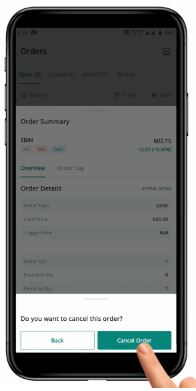
- Open the Open Order Book or the Open and AMO/GTD Order Book.
- Locate the OCO Group Order that you want to Cancel.
- Click on any of the legs to open the Order Summary.
- Click the “Cancel Order” Button at the bottom of the screen.
- Confirm that you want to cancel both legs of the OCO Order in the Confirmation pop-up Page.
- Both legs of the OCO Order will be deleted and you can view the Deleted OCO Order in the Closed & AMO/GTD Order section with a status of “DELETED.”
How to Modify an OCO Orders ?
To Modify an OCO Order, follow these steps:
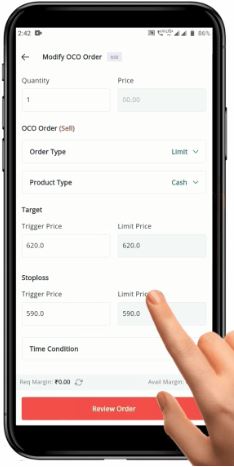
- Open the Open Order Book or the Open and AMO/GTD Order Book.
- Locate the OCO Group Order that you want to Modify.
- Click on any of the legs to open the Order Summary.
- Click the “Modify” Button at the bottom of the screen to open the “Modify OCO Order” page.
- Make changes to either one or both legs of the OCO order.
- Click the “Review” Button at the bottom of the page to open a Confirmation page.
- Click the “Place Order” Button to save the changes and modify the Order.
Please Note: The changes made to the OCO Order will be updated in both the Open and AMO/GTD Order Book. It is important to check the Order Book to ensure that the modification has been successful.
To know more about One Cancel Other Order, click here.
To view video: One Cancel Other Order