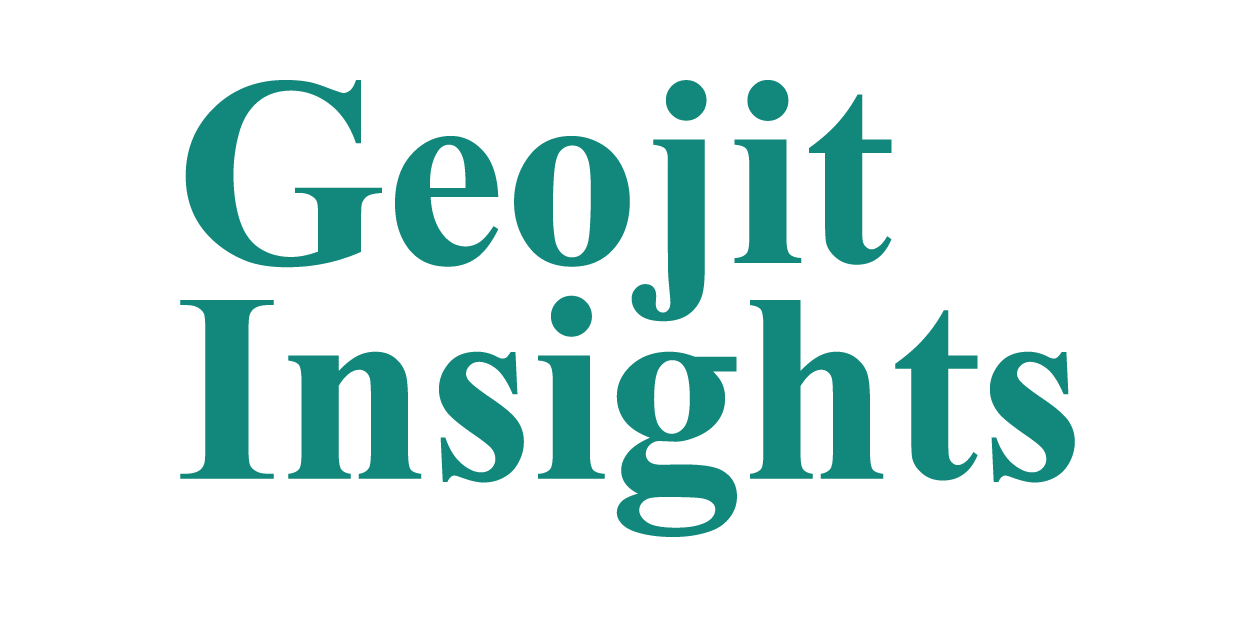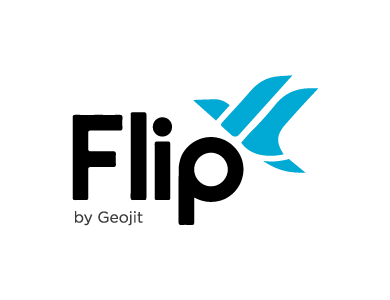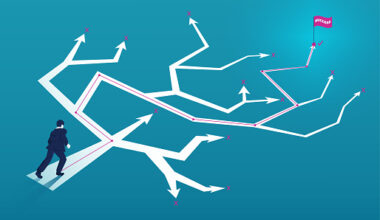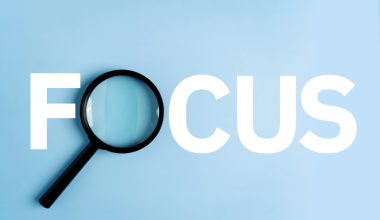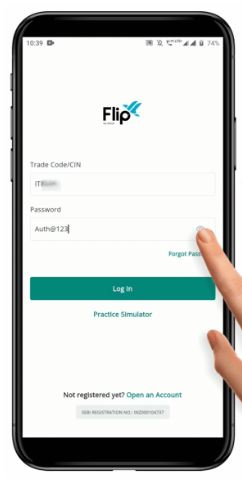
To “Login” to the FLIP Application, follow these steps:
Open the FLIP Application on your mobile device (IOS/Android).
Input your Trade Code and Password on the “Login” page.
Choose whether to Show or Hide the Password while typing.
Click on the “Login” Button to proceed to the “Two-Factor Authentication” page.
Please Note: In case the entered “Trade Code or Password is incorrect”, you will receive an Error Message indicating a failed Login and will need to “re-enter” the User Name and Password.
What is Two-Factor Authentication
“Two-Factor Authentication” or “2FA”, is a security measure used to add an extra layer of protection to the “Login” process.
It requires your “Password” and a second form of identification, like “Biometric”(Fingerprint or Face ID), an “OTP” (One Time Password) sent as SMS or Email, or an “TOTP” (Time-based One-time Password) token, in order to gain access. This means that even if someone else gets hold of your Password, they will not be able to access the account without the second form of identification.
“2FA” helps to protect against hacking attempts, phishing scams, and other forms of identity theft, making it more difficult for attackers to gain unauthorized access to an account.
To enhance the security of your account, we offer the option to use “2FA” for logging into the platform. You can choose from three options:
- Login with “One-Time Passcode (OTP)”
- Login with “Time-based One-Time Passcode (TOTP)”
- Login with “Biometric (Fingerprint or Face ID)”
We recommend using the “Biometric” option for logging in as it is the most convenient and secure option available. However, you may choose any of the options that best suit your needs and convenience.
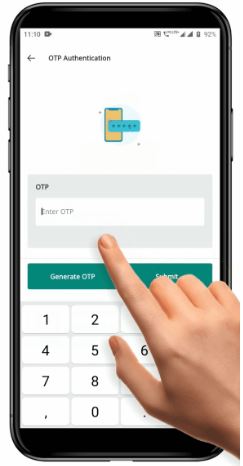
How to use OTP as Two-Factor Authentication option
To use the “2FA”, follow these steps:
Click on the “OTP” option on the “Login” page.
This will take you to the OTP Authentication page.
Click on the “Generate OTP” Button at the bottom of the page.
You will receive the OTP via Text Message and Email to the registered mobile number and email address.
Enter the OTP in the provided field.
Click on “Submit” Button.
In case you do not receive the OTP within 60 seconds, click on the “Resend OTP” Button.
Please Note: The OTP generated is valid only for the current trading day and will be invalidated if a new OTP is generated before expiry.
How to use TOTP as Two-Factor Authentication option
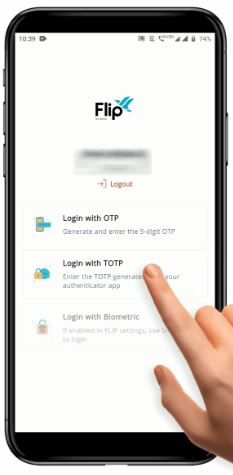
To use “TOTP” as 2FA,follow these steps:
Click on the “TOTP” option on the 2FA page.
This will take you to the TOTP Authentication page.
Open your TOTP Authentication App (Google Authenticator or Microsoft Authenticator) and enter the current “TOTP Code” shown on the page in the space provided to enter the TOTP code.
You can long-press on the TOTP Code to copy it and long-press/double tap on the field provided to enter TOTP Code will give you the paste option.
Once you have entered the “TOTP”, click on the “Submit” Button to “Login” to the Trading Application.
Please Note: One TOTP Code is valid only for one minute, and you need to enter the TOTP and click the “Submit” Button before the TOTP expires.
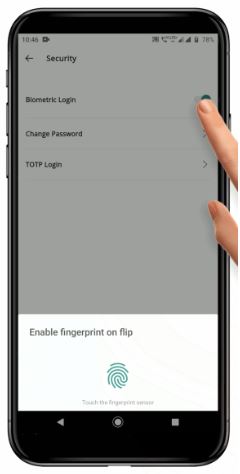
How to use Biometric as Two-Factor Authentication option
Enabling and Using “Biometric Login” for FLIP Application
Activate Biometric Login
To activate the “Biometric Login”, follow these steps:
- Locate the “More” Icon in the navigation menu.
Click on the “More” Icon to open the More tab.
Select the “Settings” option. - In the Settings menu, click on the “Security” option.
Look for the option to enable “Biometric Login”. - Click on the “Toggle” Button to turn on the feature.
- Follow the prompts to register your “Biometrics” (Fingerprint or Face Id) with the system.
Using Biometric Login
To use the “Biometric Login”, follow these steps:
IMAGE 5
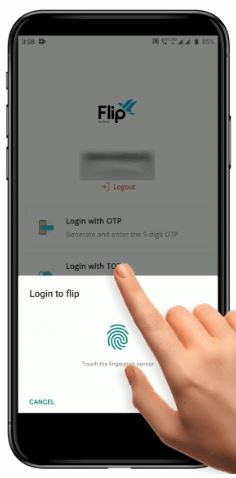
- Once you have activated “Biometric Login” and come to the 2FA page for the FLIP Application, the Biometric Login option will automatically appear.
- To Log In, simply place your finger on the Fingerprint Scanner or look at the device’s camera.
- The FLIP Application will open upon successful “Login”.
Please Note: The Biometric Login will only work on mobile devices that support the specific Biometric options (Fingerprint or Face ID).
To know more about FLIP Login, click here. https://flipmobilemanual.geojit.com/flip-login
To view video: FLIP Login
Download FLIP Mobile from App Store or Play Store